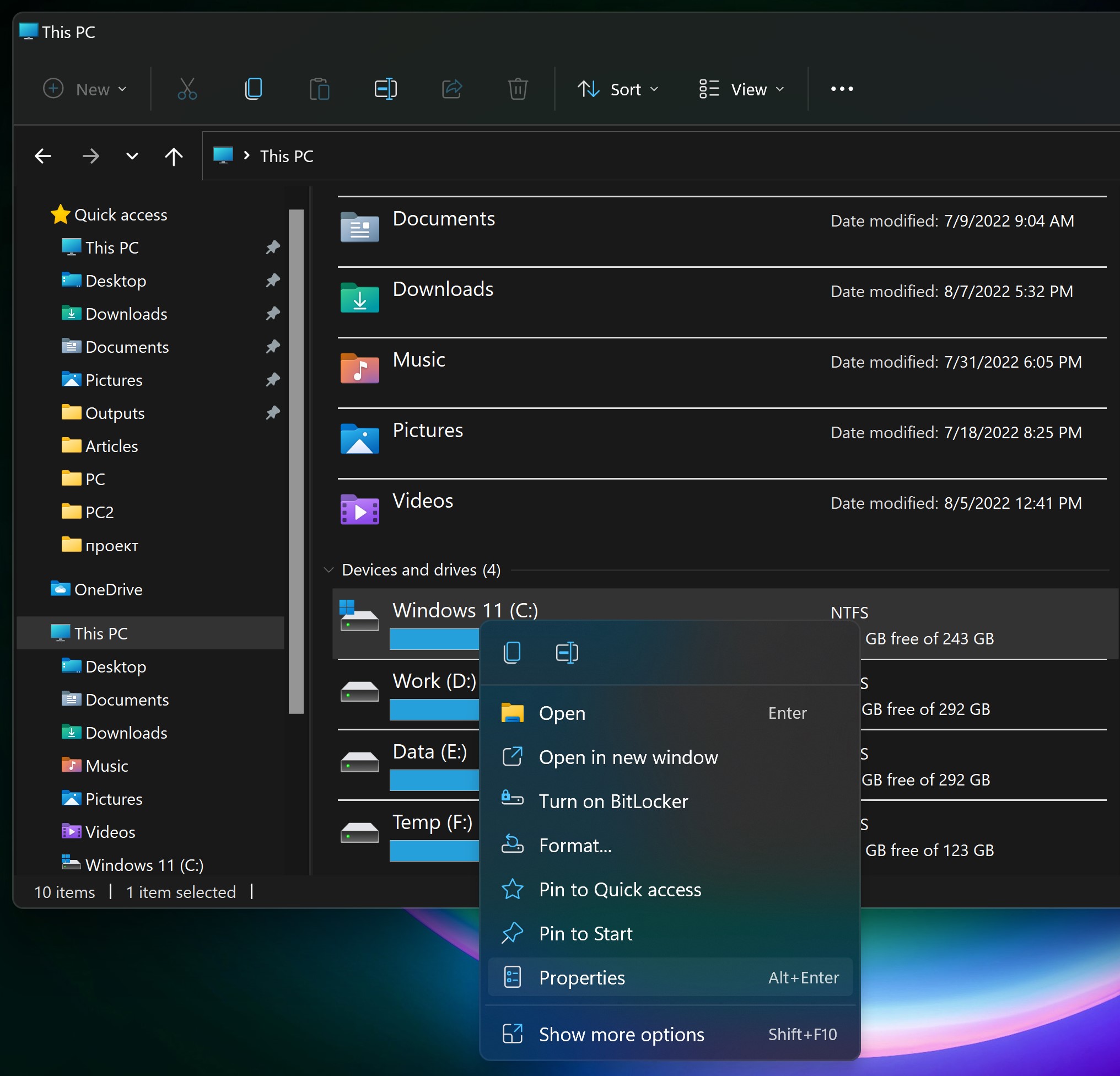
What is the Windows.old folder?
Before deleting, it is important to understand what the Windows.old folder contains:
- The Windows.old folder stores files from your previous Windows installation. If you reinstalled Windows without formatting, it may include personal data from Desktop and User folders.
- If the folder appeared after upgrading to Windows 11, remember: once deleted, you cannot roll back to your previous version of Windows.
How to delete Windows.old folder in Windows 11
There are two official ways to remove Windows.old safely:
Method 1. Delete Windows.old via Settings
- Open Settings → go to System → Storage.
- After the disk usage is analyzed, click Temporary files.
- Wait until scanning completes, then check Previous Windows installations in the list.
- Click Delete files and wait for the cleanup to finish. If the folder remains, try deleting it manually in File Explorer.
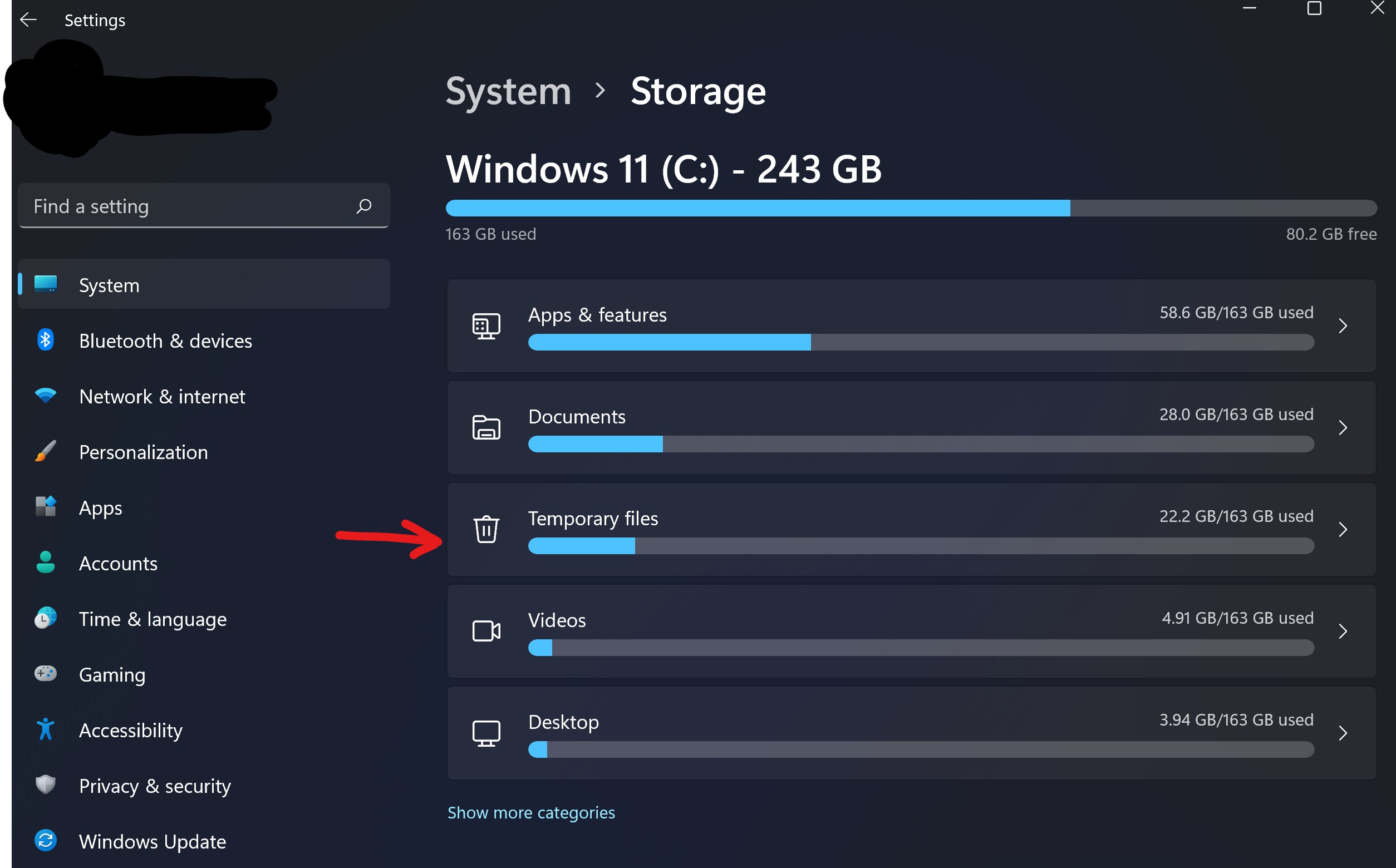
Method 2. Delete Windows.old using Disk Cleanup
- Right-click on drive C in This PC, select Properties.
- Click Disk Cleanup, then click Clean up system files.
- Check Previous Windows installations and confirm by clicking OK.
- The Windows.old folder will be deleted. In rare cases, part of it may remain on disk — if so, remove it manually.
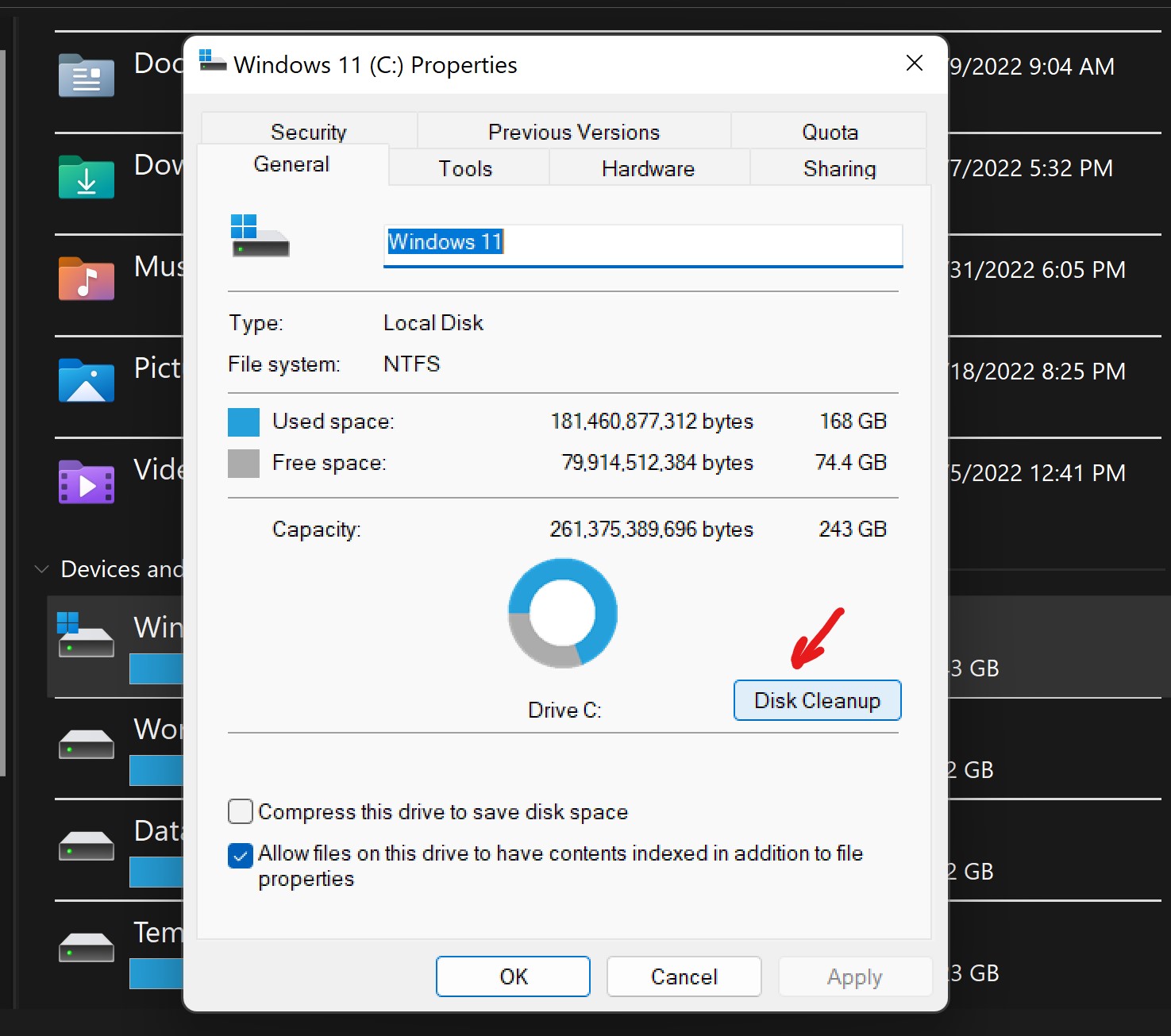
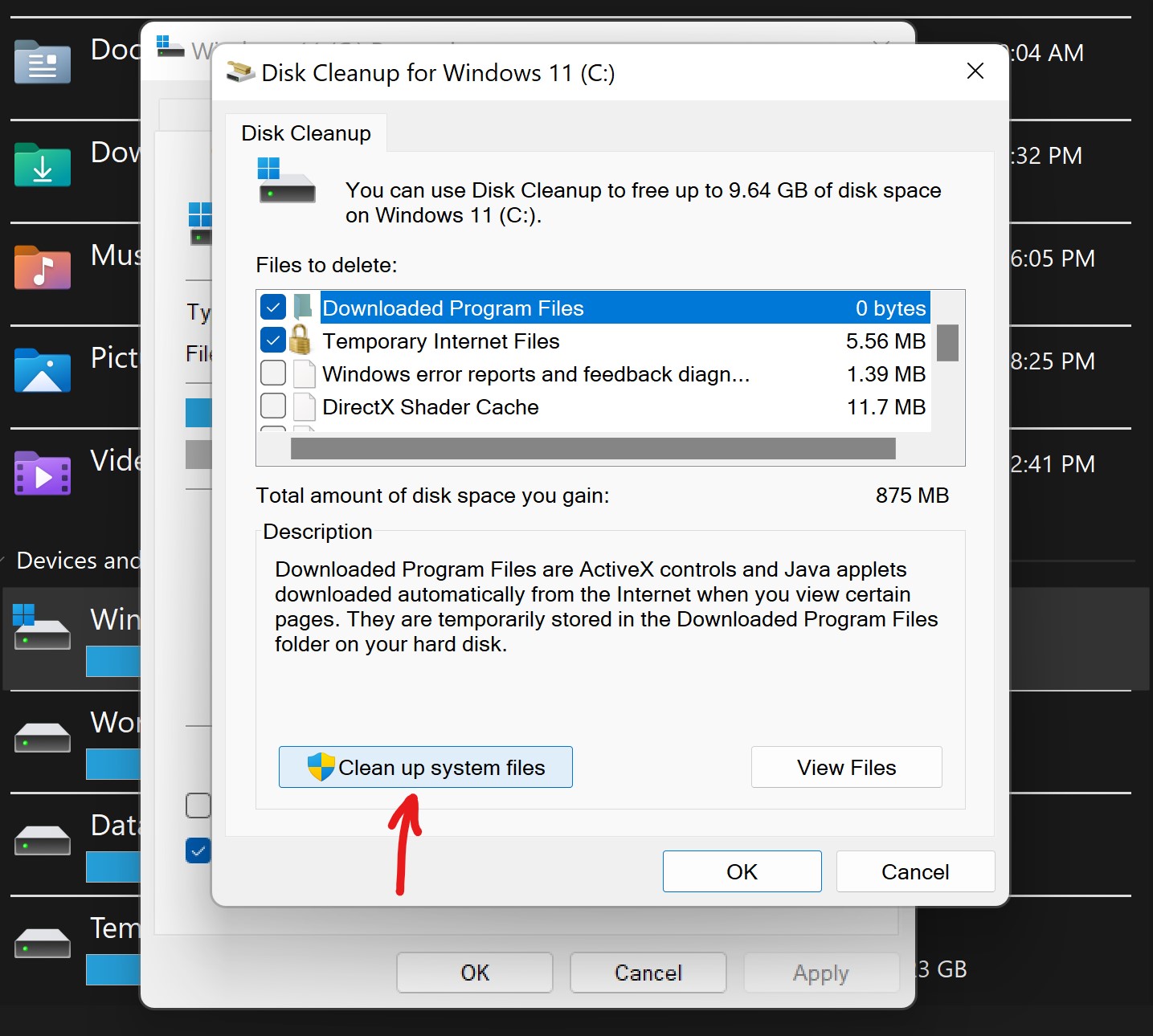
Alternative: Force delete Windows.old folder
If Windows.old cannot be deleted using the standard methods, you can use free software like Unlocker. It integrates into the context menu, allowing you to remove files and folders that cause errors during deletion.
FAQ
Is it safe to delete Windows.old folder?
Yes, but once deleted, you cannot restore your previous Windows version. If you upgraded to Windows 11, make sure you don’t plan to roll back.
How much space can I free up after deleting Windows.old?
The Windows.old folder usually takes 10–30 GB, depending on your previous system and user data.
Can I delete Windows.old manually in File Explorer?
You can, but it often leads to errors like "Access denied". It is always better to use Settings or Disk Cleanup.
