What You'll Need to install Windows 10 or 11 without USB?
The first thing you’ll need is a Windows ISO file. I highly recommend downloading it from the official Microsoft website if possible. You won’t find every Windows edition there, but you can easily get standard versions like Windows 10 Home or Pro.
Just search "Download Windows 10 (or 11) ISO" in your browser and head over to the Microsoft website.
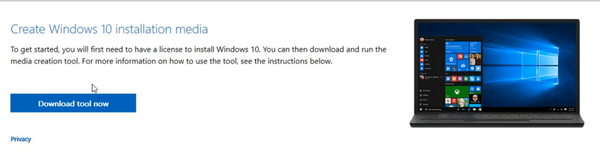
Scroll down, click “Download Tool Now”, launch the file, and accept the license terms.
Choose “Create installation media”, select the language and architecture,
and make sure you have at least 8 GB of free space on drive C.
When you get to the media selection, choose ISO file and pick where to save it. The download and image creation will take around 10 minutes, depending on your internet speed.
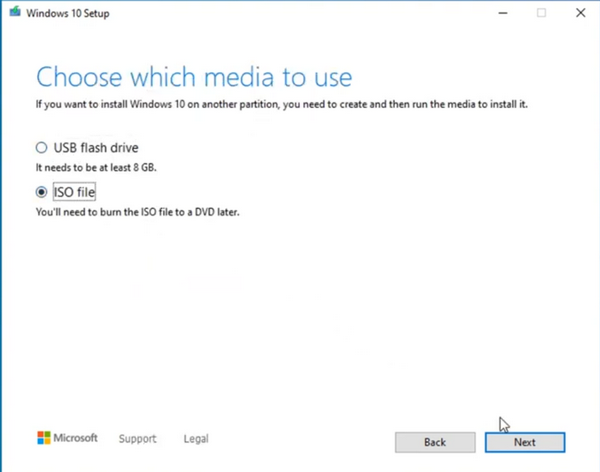
Once you have the ISO file ready, you can start reinstalling Windows.
Method 1: Installing Windows Using a Virtual Drive
This is the easier option, but it has some limitations.
You'll need to create a virtual drive and launch the Windows setup from there. Here’s how:
- Download and install Daemon Tools Lite from the official website (use search to find this app). Or use another app for ../img mounting.
-
Select Free License during installation.
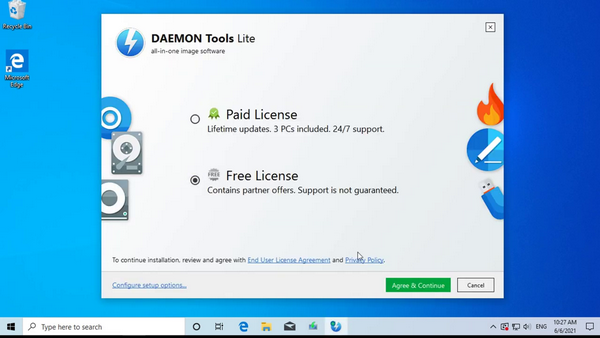
- Open the program, add a virtual drive.
-
Just double-click on your downloaded ISO file. You will see new media - virtual DVD
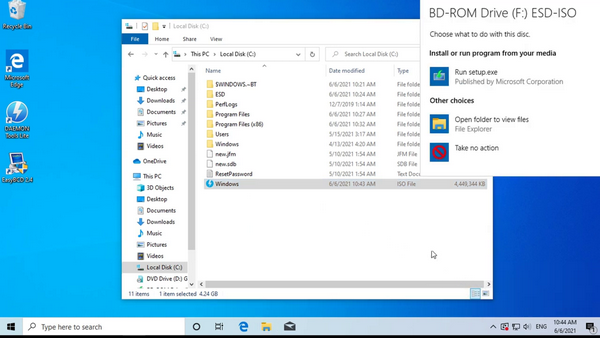
- After mounting, double-click the virtual disk icon — this will launch the Windows Setup program.
Just follow the instructions, and the installation will begin.
One of the first steps will ask for your Windows 10 license key, which also defines
whether you install the Home or Pro version.
If you don’t have a key yet, you can skip this step.
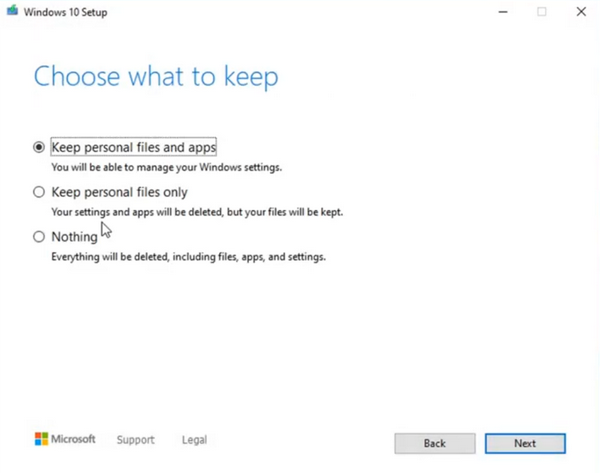
After entering the key, proceed with the setup:
- Option 1: Reinstall the same Windows version while keeping your files and apps (not recommended, since it also keeps bugs).
- Option 2: Reinstall Windows, keeping only your personal files (the best option).
- Option 3: Full clean install, deleting everything from your drive. Using this option, you should worry about to make a backup of all files that you need. EVERYTHING on you PC will be deleted if you choose this option.
Once you pick your option, click Install, and the process will begin.
The PC will restart several times, and Windows will complete the installation.
❗️ Drawback of this method:
It doesn’t give you full control over the installation, like choosing which partition to use or ensuring a truly clean install or keeping you files at another drives.
Method 2: Installing Windows from a Hard Drive Partition
This method is more advanced but gives you full control over the installation.
Instead of using a USB drive, we’ll create a special partition on your hard drive and install Windows from there.
How to do it:
- Open Computer Management and go to Disk Management (just type it in Start menu or Windows Search). Or press Win+R and type "diskmgmt.msc" command.
-
Find a drive with enough free space, right-click on it, and select Shrink Volume.
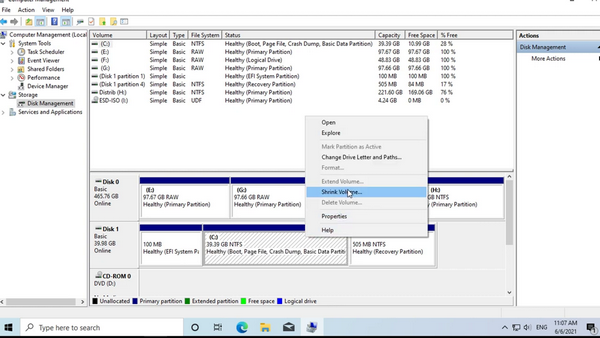
-
Shrink it by 6-7 GB and create a new partition from the unallocated space.

- Format the new partition and name it (for example, J:).
Next, copy the installation files:
- If you have Daemon Tools installed, open the virtual drive and copy all files from the ISO to the new partition.
- Or, use an archiver like WinRAR or 7-Zip to extract the ISO directly into the partition.
- In the newer Windows versions you can just open .iso archive and copy all files from there to the destination partition.
Adding the installation to the boot menu:
Download EasyBCD from the official website (you’ll need to choose non-commercial free version, to register with your name and email — it’s quick and free) — https://neosmart.net/EasyBCD/
Install and launch the program:
- Select your language.
- Click Add New Entry.
-
Go to the WinPE tab.
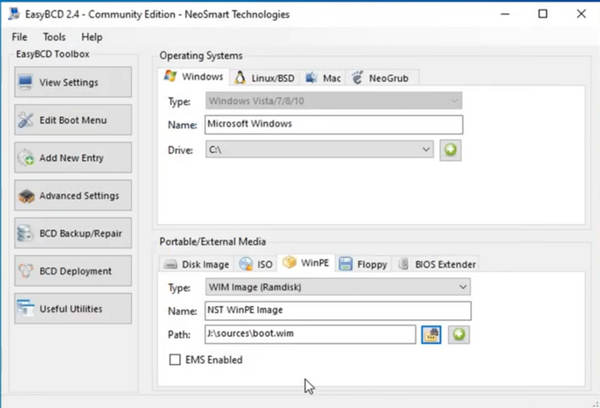
- In the field "Path" browse to your new partition (J:), open the Sources folder, and select the boot.wim file.
- Click the green plus icon to add the boot option.
- You will see a text below that confirms all was done.
Now restart your computer.
You’ll see a new boot menu entry (for example, NST WinPE Image) — select it to launch Windows Setup just like from a USB, but often even faster, especially if you have an SSD.
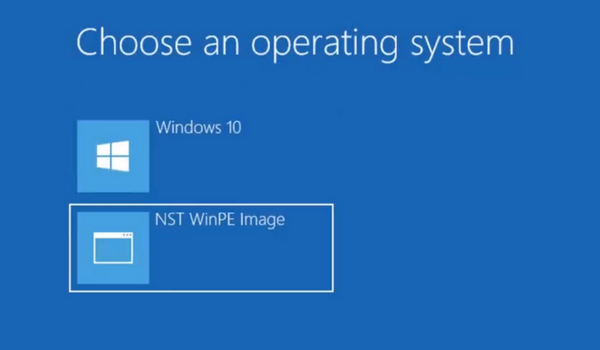
Bonus: Using This Method on Another PC
This method is also great if you need to reinstall Windows on a non-working computer.
Just do all the steps on a working PC, then remove the hard drive and connect it to the computer,
where you need to install Windows. There are many ways to set this up.
How to delete this option from Boot Menu?
After the installation, you can go everything back if you need.
-
Delete the partition you created and use Extend Volume to return the space to your main drive.
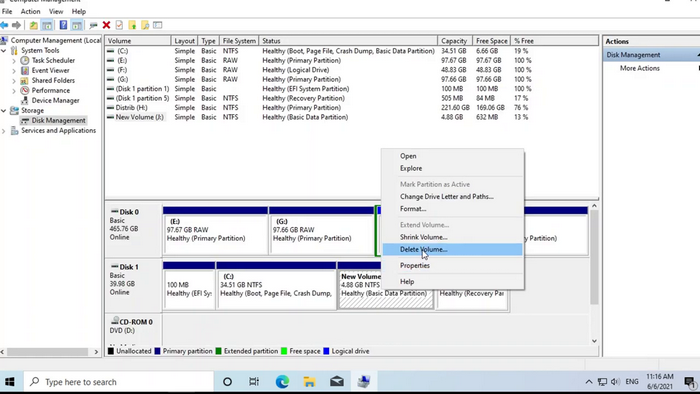
-
Delete the created entry using EasyBCD
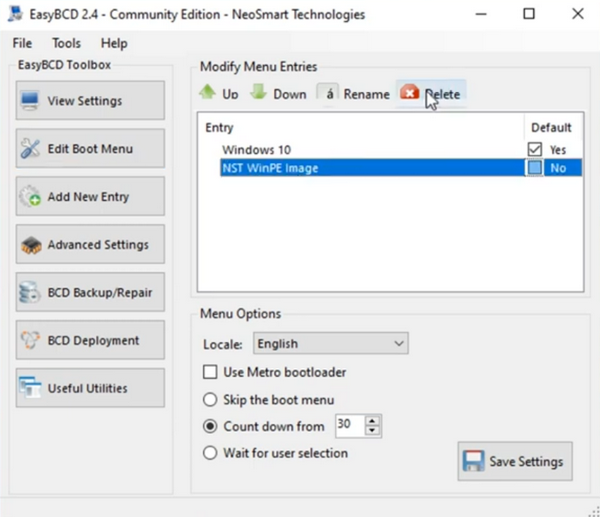
- Go to Daemon Tools and disable a virtual drive if you leave your last windows.
