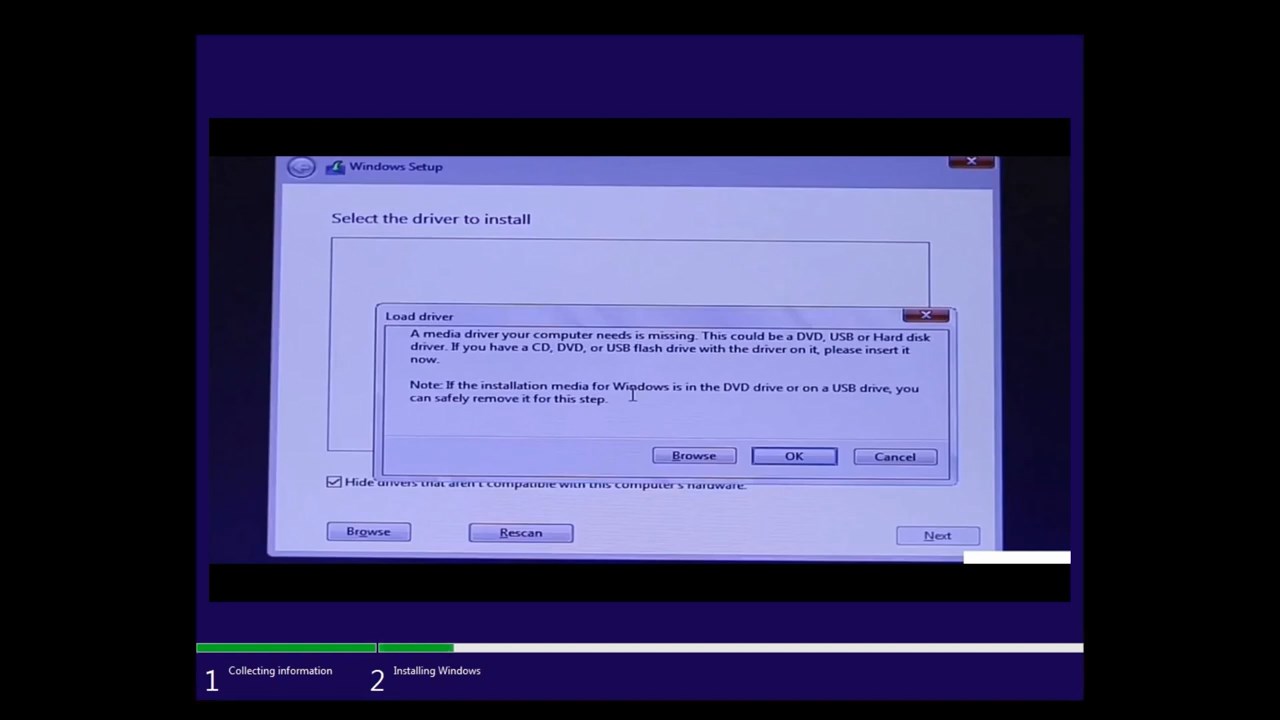
Why does Windows 11 show the error "A media driver your computer needs is missing"?
This message usually means that the Windows 11 installation image does not include the required storage driver for your SSD or hard drive. As a result, setup cannot detect the disk. It often happens with new SSDs, NVMe drives, or laptops with modern chipsets.
How to fix the missing driver error during Windows 11 installation
Step 1. Use another PC to download the driver
On a working computer with Windows installed, open the browser and prepare to search for the driver.
Step 2. Find the correct driver for your SSD or laptop
Identify the model of your SSD or hard drive. If you are installing Windows on a laptop, check the exact laptop model.
Step 3. Search and download the driver
In the search engine, type "download driver for [SSD model]" or "storage driver for [laptop model]". Download the driver in ZIP or RAR format from the manufacturer’s official website.
Step 4. Extract driver files to a USB flash drive
Unpack the downloaded archive using WinZip, WinRAR, or another archiver. Copy the driver files to a USB flash drive that also contains your Windows 11 installation image.
Step 5. Load the driver during Windows 11 setup
During installation, when the error appears, click "Browse" and navigate to the driver files on your USB flash drive. If the driver is correct, the installer will refresh, your SSD will appear, and you can continue the installation process.
FAQ
Why is my SSD not detected during Windows 11 installation?
Windows setup cannot detect some new SSDs (especially NVMe) without the proper storage controller driver.
Where can I download the missing driver?
You can download it from the official website of your SSD or laptop manufacturer. Always use the official source to avoid compatibility problems.
Can I avoid this error by updating my installation media?
Yes. Creating a new Windows 11 installation USB with the latest updates using Microsoft Media Creation Tool may include newer drivers and solve the issue.
