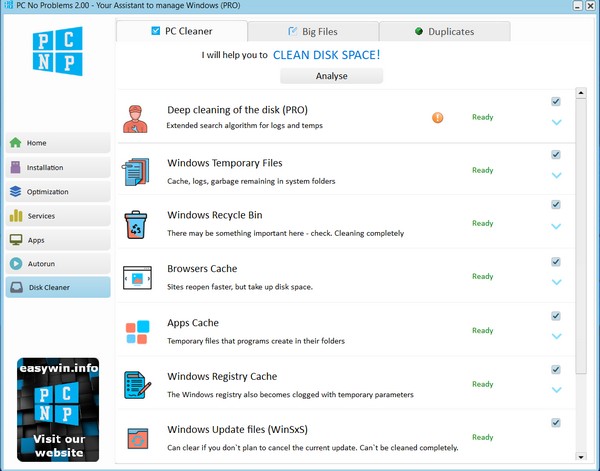
Want to free up as much space as possible on your C drive?
The PC program easily finds the longest possible list of cache files that can be safely deleted:
- ✔ Windows temporary files, including delivery optimization cache and log files
- ✔ Internet browser and various programs cache on your computer
- ✔ Windows registry cache
- ✔ WinSxS files that accumulate 20GB or more
- ✔ History of viewed files, launched programs, and open pages in the browser
After scanning, select either all items or expand them and learn more, remove what you do not want to delete. Click DELETE and you will most likely free up tens of GB on your C drive. Please note that this may affect some programs that used this cache. It's okay, they will just need to download the necessary information the first time they are launched. Settings, downloaded files will not disappear, do not worry about it.
Also, if you cleaned WinSxS, you will not be able to return to the previous version of Windows update.
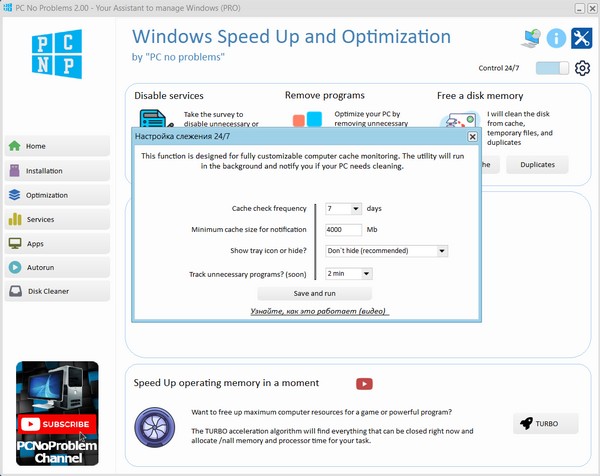
In the Pro version, you can configure 24/7 cache monitoring and the program will check your PC at a specified frequency and remind you to clean the computer if the cache size has exceeded the specified maximum. A mini-program that will run in the background will be responsible for this. I made sure it uses few resources.
So with "Problem-free PC PRO" your computer will always be clean of junk and you will have maximum free memory.Video about comparing cleaning garbage in PC No Problems and in another popular program
Search for large files on disk
PC No Problems has a window for searching large files. Specify the disk or folder where to search, and you will see a list of large files. Useful thing! Sometimes we download something big, then forget about it, and it takes up a lot of disk space.
Find and delete duplicates (copies) of files on your computer
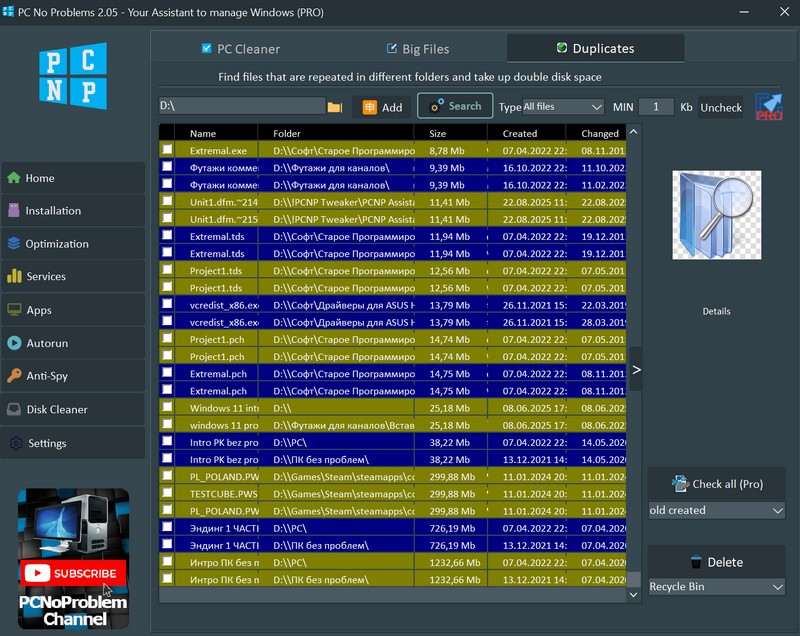
Another function for cleaning the disk on your PC No Problems. It finds absolutely identical files in different places of your disk. You can specify several folders for search and immediately delete unnecessary copies after the search. There is a filter for search and a file preview window.
If there are many copies, it is better to use the PRO version. In it, you can expand the page with duplicates to full screen and select those that are newer, older or by other parameters with one button.
