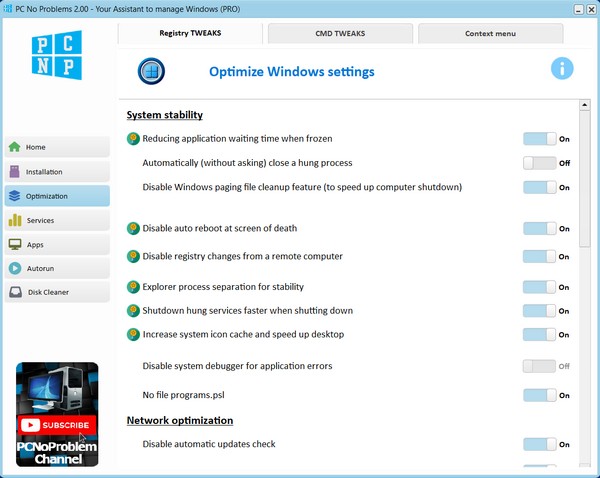
The "Optimization" section in the PC No Problems program has three tabs:
- Registry tweaks
Here you will find the switches. The state is scanned when the program starts. To find out more about each line, click on the text and you will see a hint. And the recommended settings are highlighted with a special icon.
All tweaks are divided into 4 categories: system stability, network optimization, SSD settings, appearance. Please note that for some to take effect, you need to restart the explorer. There is a special button for this at the bottom.
- Manual optimization
You can't do with a switch here. These features use commands in the Windows command line to show you the current state and make changes.
- Context menu (only works fully in PRO)
A unique page that allows you to customize the context menu that appears when you right-click on the desktop, a file, a folder, etc. You can remove unnecessary items from it, and also add something.
