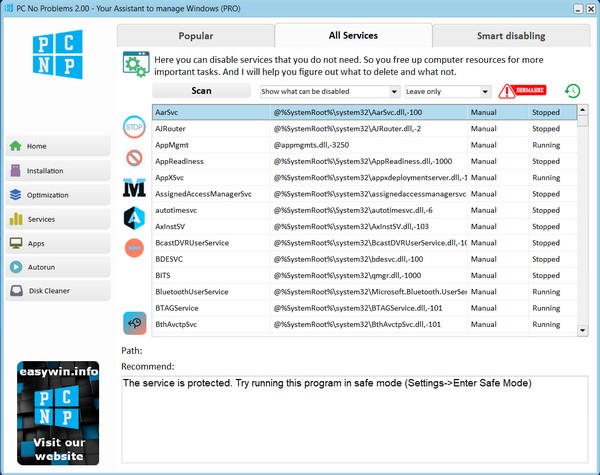
Manually configuring Windows services
The PC program has two options for working with services: a free tool for manually managing and blocking services, as well as smart disabling of services in the PRO version. With both methods, you can do everything you need, even disable Antivirus and Update Center if you want.
Manually managing services (illustration above) allows you to change the service startup parameters, block a service (removes access to it from the system), restore the service to default settings. Some important services can only be changed in safe mode (you can enter it through the settings section).
You can also see descriptions and recommendations for more than 300 Windows services. And by the way, some services are unnecessary for you, and without some, Windows will not boot, so be careful and create a restore point before working with the program.
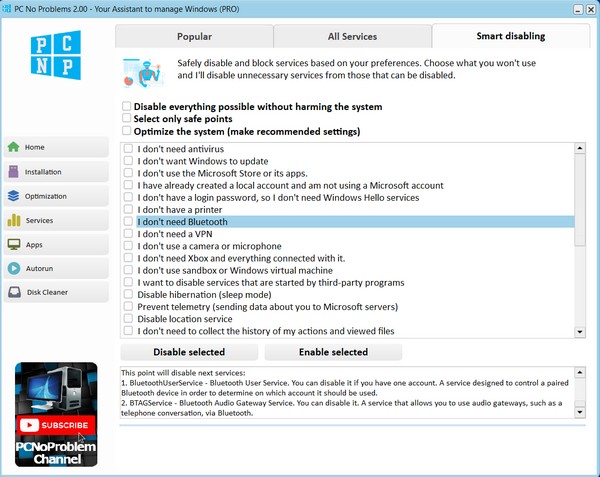
Smart shutdown (available in the PRO version) works much easier. Here is a checklist. Choose which functions you need and which you don't. Run the disabling or vice versa enabling of services and the program will disable those of them that you do not need. Restart your PC and you will immediately feel relief in the system. And if necessary, check the boxes again and click "Enable" - the program will enable the specified services.
Video about working with services in the PC NP program
- ✔ Easy to use
- ✔ Save time
- ✔ Speed up Windows 10 and Windows 11 in minutes
